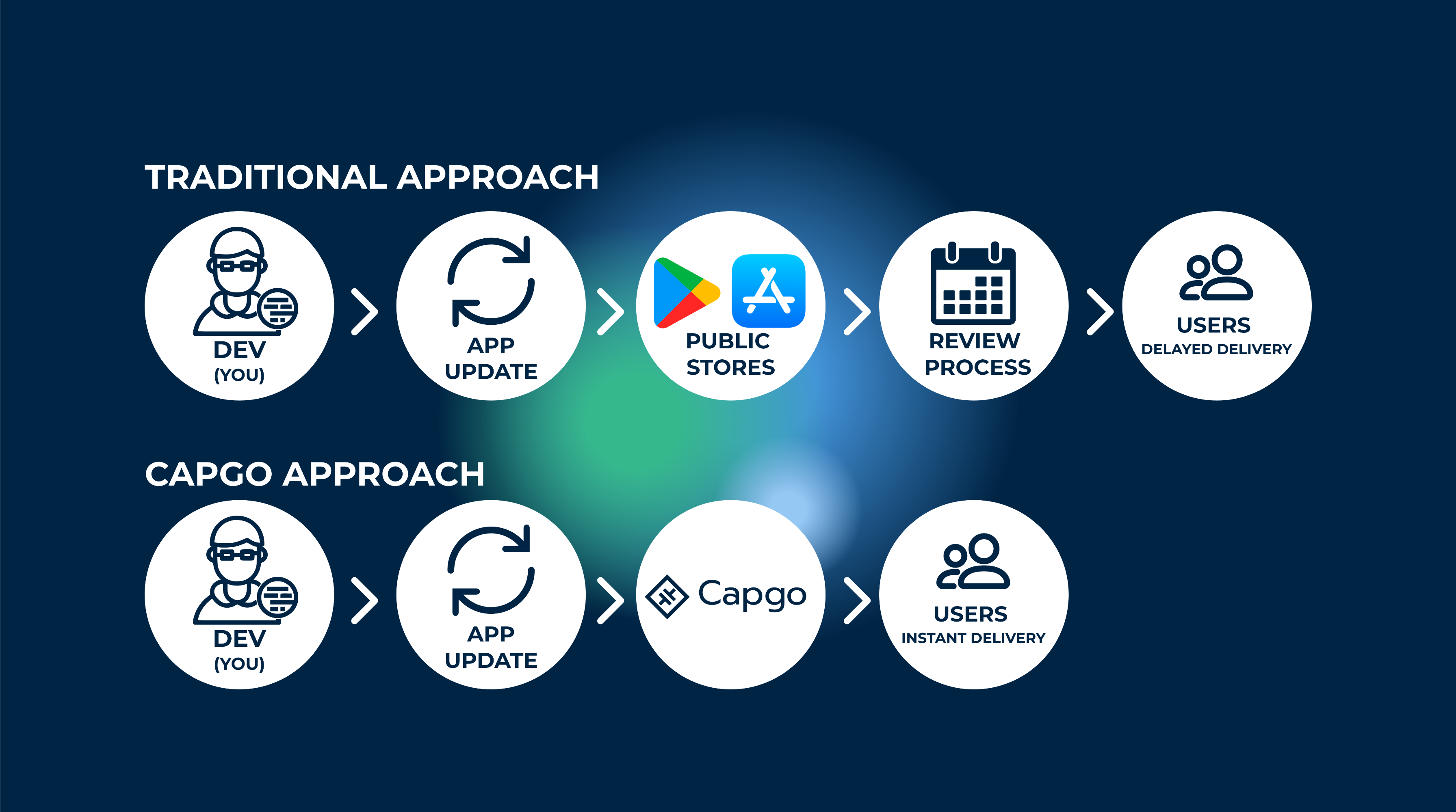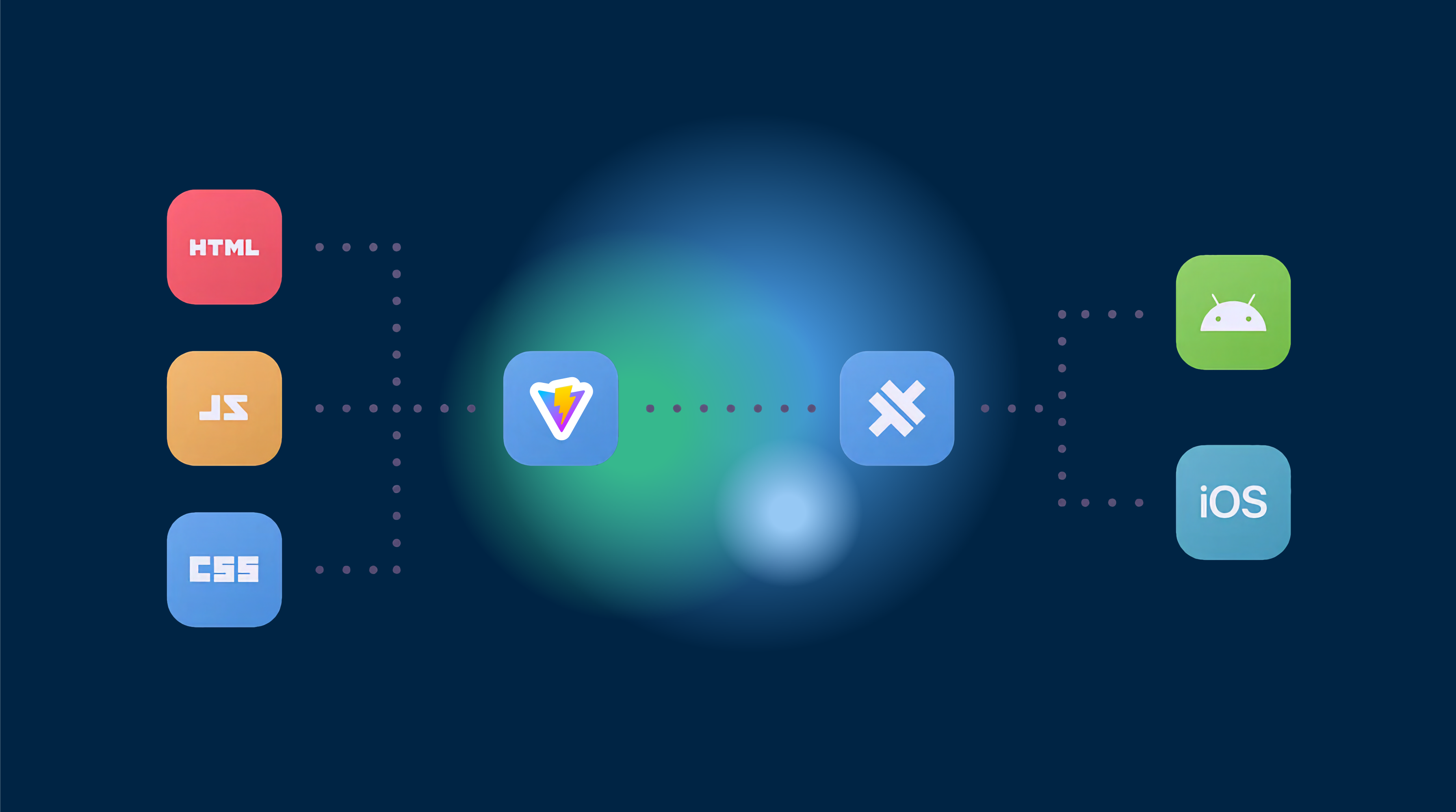In this tutorial, we’ll guide you through the process of converting a Vue web application into a native mobile app using Capacitor. Optionally, you can also enhance your mobile UI with Konsta UI, a Tailwind CSS-based mobile UI library.
About Capacitor
Capacitor is a game-changing tool that allows you to easily integrate it into any web project and convert your application into a native mobile app. It generates native Xcode and Android Studio projects for you and provides access to native device features like the camera through a JavaScript bridge.
Preparing Your Vue App
First, create a new Vue app by running the following command:
vue create my-appcd my-appnpm installTo prepare your Vue app for native mobile deployment, you’ll need to export your project. Add a script in your package.json file to build and copy the Vue project:
{ "scripts": { // ... "build": "vue-cli-service build" }}After running the build command, you should see a new dist folder in your project’s root directory. This folder will be used by Capacitor later.
Adding Capacitor to Your Vue App
To convert your Vue web app into a native mobile container, follow these steps:
-
Install the Capacitor CLI as a development dependency and set it up within your project. Accept the default values for name and bundle ID during the setup.
-
Install the core package and the relevant packages for the iOS and Android platforms.
-
Add the platforms, and Capacitor will create folders for each platform at the root of your project:
# Install the Capacitor CLI locallynpm install -D @capacitor/cli
# Initialize Capacitor in your Vue projectnpx cap init
# Install the required packagesnpm install @capacitor/core @capacitor/ios @capacitor/android
# Add the native platformsnpx cap add iosnpx cap add androidYou should now see new iOS and android folders in your Vue project.
Update the capacitor.config.json file to point the webDir to the result of your build command:
{ "appId": "com.example.app", "appName": "my-app", "webDir": "dist"}Now, you can build your Vue project and sync it with Capacitor:
npm run buildnpx cap syncBuild and Deploy Native Apps
To develop iOS apps, you need Xcode installed, and for Android apps, you need Android Studio installed. Additionally, you need to enroll in the Apple Developer Program for iOS and the Google Play Console for Android to distribute your app on the app store.
Use the Capacitor CLI to open both native projects:
npx cap open iosnpx cap open androidDeploy your app to a connected device using Android Studio or Xcode.
Capacitor Live Reload
Enable live reload on your mobile device by having the Capacitor app load the content from a specific URL on your network.
Find your local IP address and update the capacitor.config.ts file with the correct IP and port:
import { CapacitorConfig } from '@capacitor/cli';
const config: CapacitorConfig = { appId: 'com.example.app', appName: 'my-app', webDir: 'dist', bundledWebRuntime: false, server: { url: 'http://192.168.x.xx:8080', cleartext: true }};
export default config;Apply these changes by copying them over to your native project:
npx cap copyNow, your app will automatically reload and show changes when you update your Vue app.
Using Capacitor Plugins
Install a Capacitor plugin, such as the Share plugin, and use it in your Vue app:
npm i @capacitor/shareImport the package and call the share() function in your app:
<template> <div> <h1>Welcome to Vue and Capacitor!</h1> <button @click="share">Share now!</button> </div></template>
<script setup lang="ts">import { Share } from '@capacitor/share';
async function share() { await Share.share({ title: 'Open Youtube', text: 'Check new video on youtube', url: 'https://www.youtube.com', dialogTitle: 'Share with friends' });}</script>After installing new plugins, run the sync command and redeploy the app to your device:
npx cap syncAdding Konsta UI
To use Konsta UI in your Vue app, you need to have tailwind already install and to install the package:
To use Konsta UI in your Vue app, install the package and modify your tailwind.config.js file:
npm i konstaWrap your app with the App component in the pages/_app.vue file, and use Konsta UI Vue components in your Vue pages.
Conclusion
Capacitor is a great option for building native applications based on an existing web project. With the addition of Capgo, it’s even easier to add live updates to your app, ensuring that your users always have access to the latest features and bug fixes.
Learn how Capgo can help you build better apps faster, sign up for a free account today.